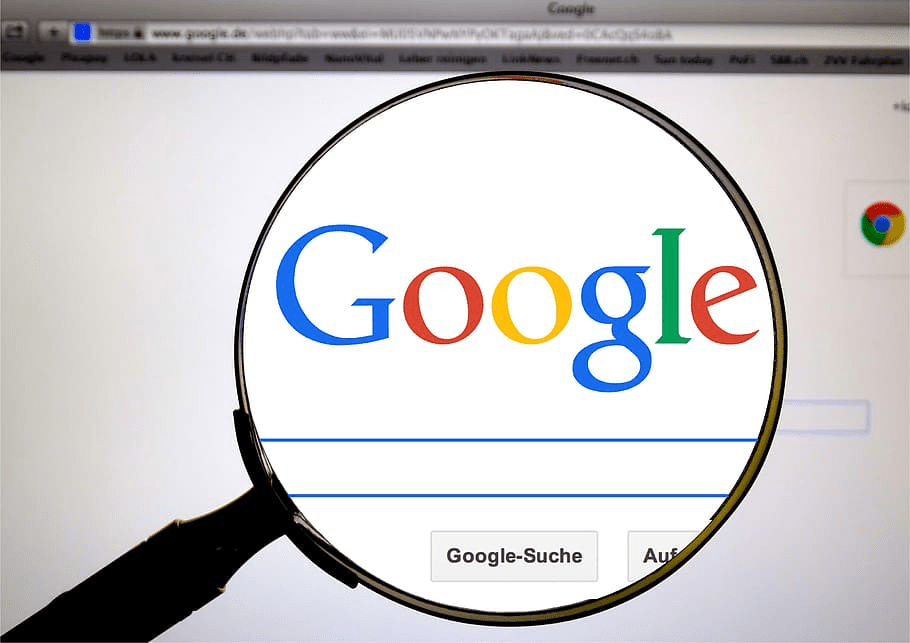
Authors and publishers have questioned if search engines would index and read their works as e-books become more popular.
Google is a potent search engine currently. It can crawl and index data from almost any page on the internet.
We will discuss the frequently asked question: Can Google read my book? Let’s delve into this article and explore the answer!
Can Google Read My Book?
The answer is yes! Google uses Optical Character Recognition to convert the book’s scanned images into searchable text and read it aloud.
You can activate Google’s text-to-speech service to start this functionality. Alternatively, consider the Google Chrome extension – Read Aloud.
Text-To-Speech Feature
This feature is a Google built-in service. It can read the books on the screen aloud, so you can listen to the text without reading.
You must enable this feature before using it. Follow the simple guides below:
- Open the Google Chrome browser on your computer.
- Look at the screen’s upper right corner. Click the three-dot symbol.
- Click “Settings.”
- Scroll down and click “Advanced.”
- Under “Accessibility,” select “Text-to-Speech.”
- Toggle the switch next to “Enable ChromeVox (spoken feedback).”
After enabling this service, you can use it with these simple steps:
- Highlight the text you want the service to read aloud.
- Locate the “Search” key on your keyboard. Press and hold it.
- Tap the “S” key.
- The service will immediately read the text aloud.
- Press and hold the “Search” key and tap the “S” key again to pause the reading.
You may also personalize your reading experience with this feature.
- Click the three-dot symbol.
- Select “Settings.”
- Locate the “Advanced” option. Click on it.
- Under “Accessibility,” select “Text-to-Speech.”
- Under “Voices,” choose your preferred voice.
- Under “Speed,” adjust the reading speed to your liking.
- Under “Pitch,” change the voice pitch you want.
Want to explore other text-to-speech options? Learn about is Natural Reader free?, a versatile tool for all your reading needs.
Google Chrome Extension
If you want to read an entire book aloud, you can use the Google Chrome Extension called “Read Aloud.”
This extension is 100% free. You can apply these instructions to install it:
- Open Google Chrome and go to the Chrome Web Store.
- Search for the “Read Aloud” extension. Click “Add to Chrome” to start installing the extension.
- Once you install the extension, navigate to the webpage with the book you want to read aloud.
- Highlight the entire text of the book and right-click on it.
- Select “Read Aloud” from the context menu.
The extension will then read the entire book aloud. Hence, you can listen to it while doing other tasks.
Convert Book Into Audiobook using MicMonster – AI Voice
In our fast-paced world, sometimes there just aren’t enough hours in the day to do everything we love – like sitting down with a good book. But what if you could multitask and still enjoy your favorite novels or learn from educational books? With the cutting-edge AI Voice technology of MicMonster, converting books into audiobooks has become a seamless, hassle-free process.
MicMonster – AI Voice is an advanced, online tool designed to bring written words to life. With it, you can take your beloved books, blog posts, scripts, and more, and turn them into professional-grade audiobooks. The beauty of this tool is its simplicity – input your text, choose your desired voice and accent, and let MicMonster’s AI Voice do the rest. The result is a high-quality audiobook that you can enjoy anytime, anywhere.
Now, imagine being able to do all this with your personal book collection. The possibilities are endless and can truly transform the way you “read” and consume literature. You can enjoy your favorite books while commuting, working out, cooking dinner, or even just relaxing at the end of the day.
If you’re interested in learning more about the process, we’ve put together a comprehensive guide, “How to Convert Book Into Audiobook Using MicMonster“. This detailed blog post will walk you through the step-by-step process, offer handy tips, and showcase how to get the most out of MicMonster’s AI Voice feature.
Don’t miss out on this opportunity to revolutionize your reading experience. Click here to read the full blog post “How to Convert Book Into Audiobook Using MicMonster” and start your journey towards creating personalized audiobooks today!
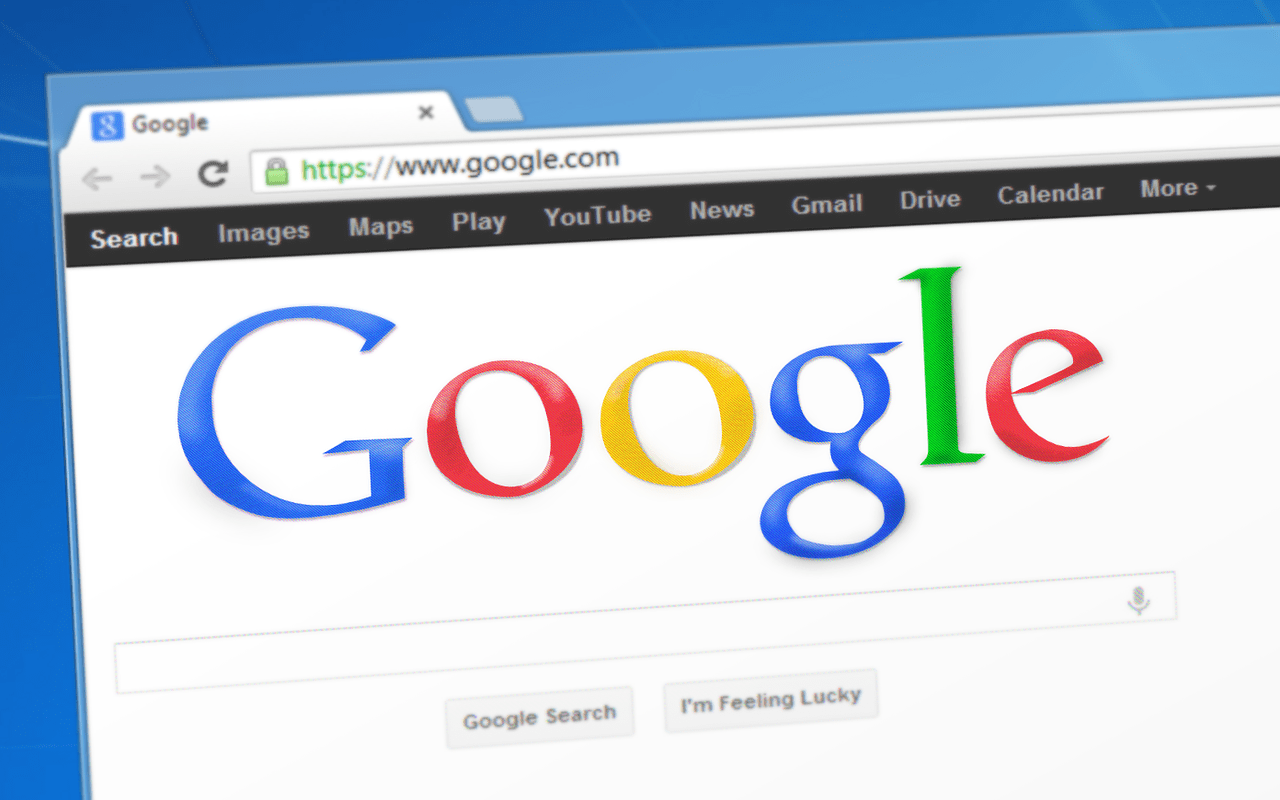
How Google can read a book
What To Consider When Using Google To Read Your Book?
Before using Google to read your book, there are a few essential considerations to keep in mind, as shown below:
Compatibility
You must consider the compatibility aspect when using Google to read your book to ensure you have the best reading experience.
Google offers various platforms for reading books. Thus, your chosen platform must be compatible with your device.
For example, you should download Google Play Books to read books on your mobile phone. If you read on an e-reader, ensure your device is compatible with Google Play Books.
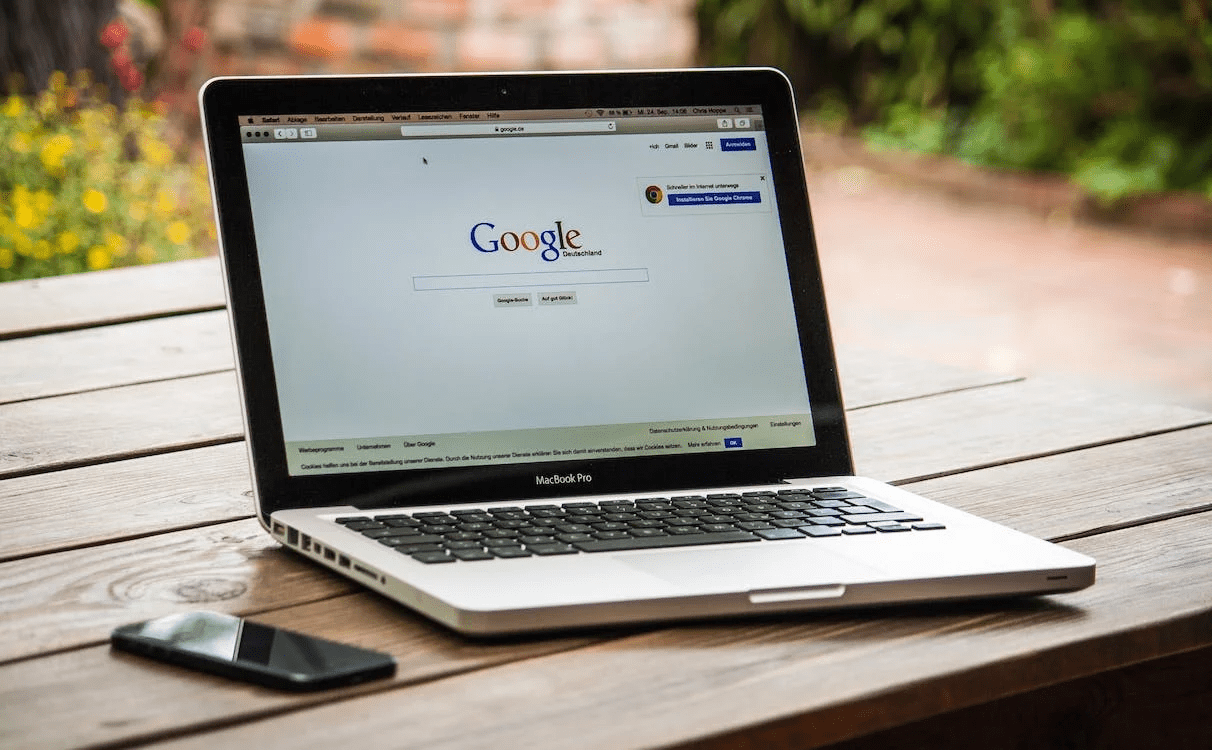
Compatibility
Accuracy
Accuracy is another vital factor to consider when using Google to read your book. Google scans millions of books to create its digital library, and sometimes errors occur during the scanning process.
You must check the accuracy of your book’s digital version before reading it. Besides, compare the book’s digital version with the physical one.
If you encounter any errors, you can report them to Google to improve the accuracy of its digital library.
Curious about the accuracy of text-to-speech technology? Discover how TTS accuracy matters in this insightful article: What is the Accuracy of TTS
Privacy
Privacy is also essential to consider when using Google to read your book. When you read a book on Google, the platform collects data about your reading habits.
This data can include the books you read or the pages you visit. It also saves the time you spend reading.
Google can customize and improve your reading experience with this data. It’s a method to improve its services.
But if you’re worried about privacy, you may minimize the information Google gathers by changing your privacy settings.
Looking for more tailored TTS solutions? Explore how TTS is beneficial for writers, narration, and podcasting: TTS for Writers, TTS for Narration, TTS for Podcasting
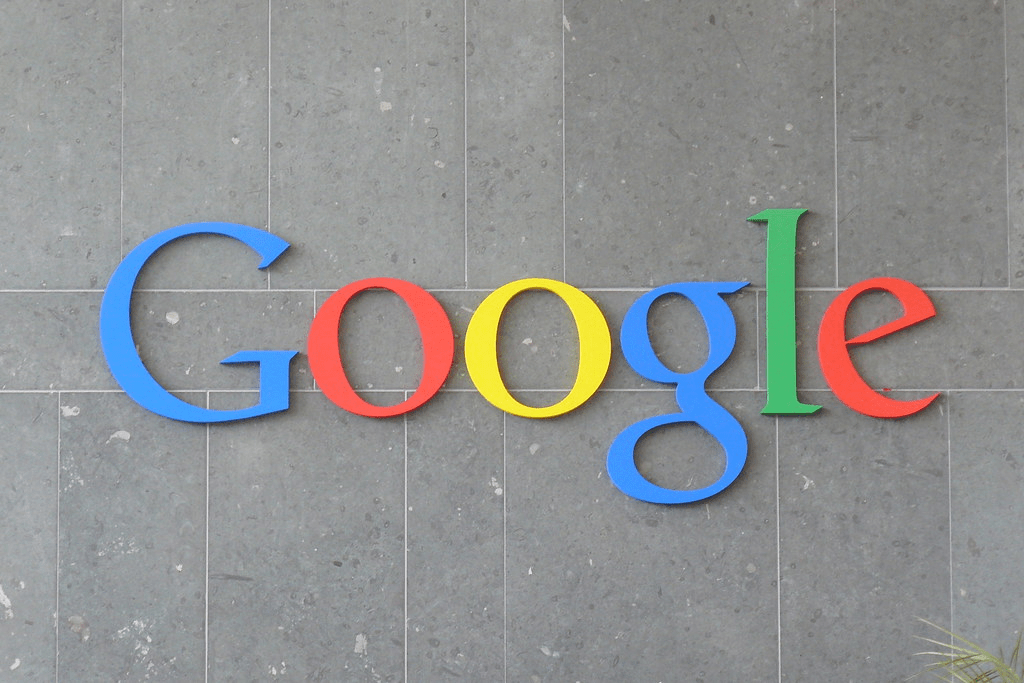
Privacy
Copyright Concerns
Copyright concerns are another vital factor to consider when using Google to read books. Not all books on Google are in the public domain, and reading copyrighted material without permission is illegal.
Google always tries to make sure all books in its library are legal. However, users must ensure they won’t violate copyrights.
FAQs
Can Google Read PDF Out Loud?
Yes! Google can read PDF files out loud. That said, it isn’t its built-in feature.
So you must use Google’s text-to-speech service. It can convert the PDF file into a format the app can read aloud.
How Do I Get Google Assistant To Read My Book?
Follow the guides below to get Google Assistant to read your book:
Step 1: Connecting Google Assistant to Your Book
- You must have your book in an electronic format.
- Google Assistant can read books from various sources, such as Google Play Books or Kindle.
- You can upload your book to one of these sources or purchase it there.
- Once you have your book in an electronic format, you can use voice commands to control Google Assistant’s reading experience.
Step 2: Using Google Assistant to Read Your Book
- To have Google Assistant read your book, simply say, “Hey/OK Google, read my book.”
- Google Assistant will start reading your text aloud. You can use voice commands to pause or skip sections.
- If you want to read a specific text, you can say, “Hey/OK Google, read [book title].”
Are Google Audiobooks Free?
Google audiobooks are not entirely free. Some books are free. Meanwhile, others require payment to access the content.
Want to know more about text-to-speech applications? Check out our article on Why Use TTS on TikTok and TTS for Videos.
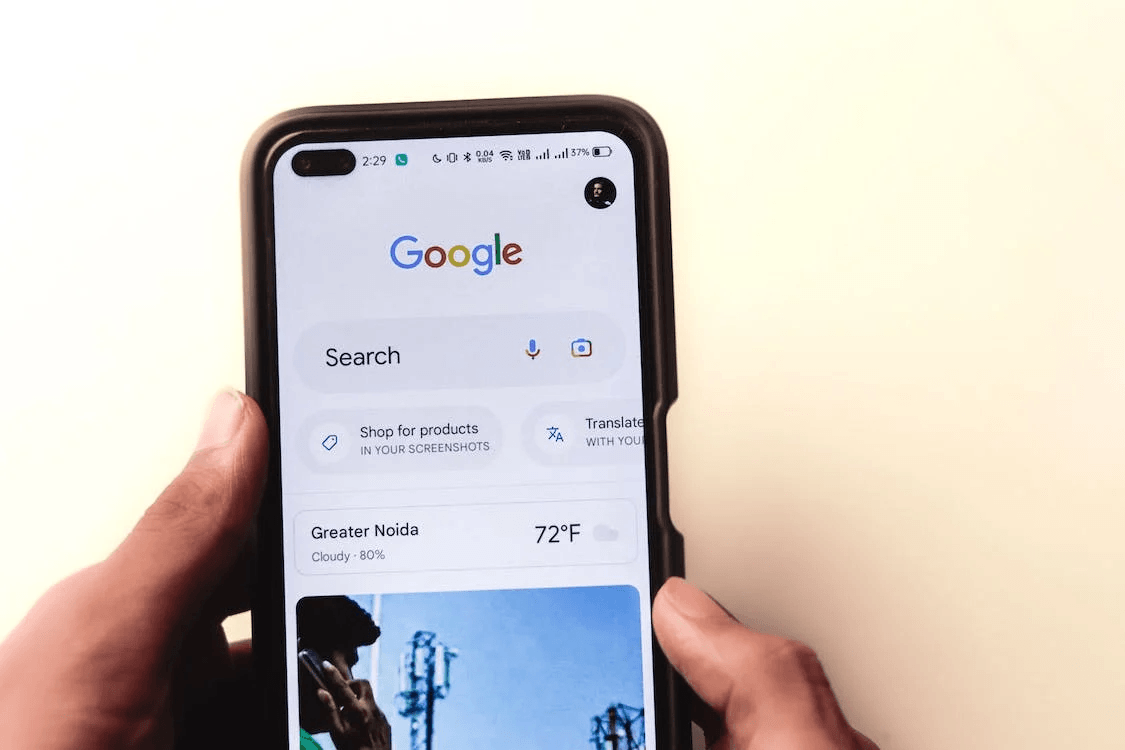
Frequently asked questions
Final Thoughts
Google can read books via Optical Character Recognition (OCR) technology and machine learning algorithm. They convert physical text into digital text that computers can read and search.
You can use this feature using Google’s text-to-speech service or Chrome extension. Try it and see how easy it is to listen to your books with Google!
Looking to explore more text-to-speech tools? Learn about is Speechify free? and is Murf AI free? in our detailed articles.

